How to Perform PC Backup and Restore on Your Computer?
Backing up your computer is an essential task for any PC user. It can help to protect you from data loss in case of hardware failure or malicious attacks. , Windows makes it easy to perform a PC backup and restore on your computer. In this blog post, we’ll show you how to perform a pc backup on your computer.
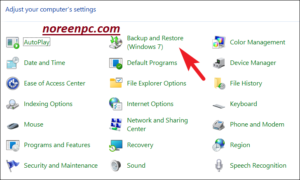
What is PC Backup and Why Should You Use it?
PC backup is the process of making copies of all your important computer files. Documents, photos, music, videos, and other digital media. Backing up your data is one of the most important steps. you can take to protect yourself against data loss due to viruses. hardware failure, and accidental deletion.
Besides, it allows you to access your data from another computer if yours breaks down.

The Different Types of Backups:
When it comes to backing up your data, there are several different types of backups that you can choose from. Some of the most common include full, incremental, differential, and mirror backups.
Full Backup: A full backup creates a complete snapshot of your data at a given point. This type of backup is best used when you want a “clean” restore of all your data.
Incremental Backup: An incremental backup creates a copy of the files. That has been since the last backup. This type of backup is ideal for regular backups. As it allows you to back up only the files that have changed since the last full or incremental backup.
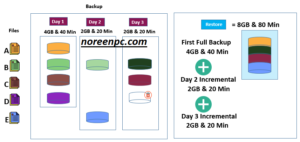
Differential Backup. A differential backup creates a copy of all the files that have since the last full backup. This type of backup is great. When you want to catch up on any changes that may have been in previous incremental backups.
Mirror Backup: A mirror backup creates an exact duplicate of your data. This type of backup is best used. When you want a fast and reliable restore option all the backed-up files are exactly. as they were when they were up.
The type of backup you choose should depend on your particular needs and how often you plan to back up your data.
Setting up a Backup ScheduleHaving a backup schedule is essential for ensuring. That your important data and files are safe in the event of a system crash or other issues.
Here’s how to get started:
1 Decide how often you want to back up your computer. Depending on the size of your data, the frequency of use, and the type of backup. You can choose to back up your system hourly, daily, weekly, or monthly.
2. Choose which files and folders should be up. This step is especially important if you have a large amount of data that cannot be up in a single session. You can back up specific files, entire folders, or the data that has since the last backup.
3. Select the destination where your backup will be. Make sure to select a secure destination that up itself.

4. Set up a reminder system. Making sure you remember to back up is as important as the actual act of backing up.
5. Test your backup. Doing this will help ensure. That your backups are being made and that your data is being restored if you ever need it.
By taking the time to set up a proper backup schedule. You can make sure that all your important data is always protected in the event of a system crash or other issues. Remember to keep your backups secure, test them, and make sure to back up!
How to Restore Your Data?
Restoring your data is a critical step in any backup plan. If you ever need to recover from a disaster. such as a hardware failure, malware attack, or natural disaster, you’ll need to be able to restore your data.
Here are some steps to help you restore your data from a backup:
1. Locate your backup files: Depending on the type of backup you’ve created. You may have to locate your backup files in different places. If you’ve made an image backup, for example, you’ll need to find the location of the backup file on your external drive.
2. Choose which data to restore. Once you’ve located your backup files, you can decide which data you want to restore. Most backup programs allow you to choose specific files or folders to restore.

3. Restore the data: After selecting the data you want to restore, you can begin the process of restoring it. This can take a while depending on the size of the backup and how much data you’re restoring. Be sure to check the progress of the restore often so that it doesn’t get stuck or stop due to an error.
4. Verify the data has been: Once the restore has, it’s important to check that all your data has been. You can do this by opening the files and making sure they look and act as they should.
Restoring your data from a backup is a vital part of any good computer maintenance routine. By setting up a regular backup plan and following the steps above. You can ensure that your data is safe and secure in the event of an emergency.
conclusion:
PC backup is an essential part of protecting your data. It allows you to make copies of important files and documents, so you don’t have to worry about losing them. them in the event of a system crash or virus attack. Your data forever – make sure you back up your important files and documents.