Embrace the Efficiency of Chrome OS on Your Personal Computer:
A power your personal computer? Look no further than Chrome OS! With its interface and powerful performance. Chrome OS on PC is the perfect choice. For those seeking a reliable and secure Computing experience. It is fast, secure, and free of viruses and malware, so you can enjoy a hassle-free computing experience. Moreover, Chrome OS on PC supports. The Google Play Store and Linux apps, give you access to a variety of software and services. So, if you want to get the most out of your PC, consider embracing the efficiency of Chrome OS!

Why Install Chrome OS?
Chrome OS is a great operating system for those. Who is looking for an easy-to-use, secure, and reliable platform? It provides users with access to. The Google Play Store and Linux apps, make it an ideal solution for both casual and power users alike. With its focus on simplicity. For these reasons, Chrome OS is an excellent choice for personal computers.

How to Install Chrome OS on Your Personal Computer?
Here are the steps you need to follow to get Chrome OS up and running on your PC:
1. Download the Chrome OS Image: The first step is to download the latest version of Chrome OS. You can do this from the official Chrome OS website. After downloading, you will have an image file that can for installation.
2. Create a Bootable USB Drive: Once you have downloaded the image file. You will need to create a bootable USB drive with the image file. This can using a tool such as Rufus or Etcher.
3. Change BIOS Settings: Before you can install Chrome OS. You will need to change the BIOS settings of your computer to boot from the USB drive. This can press the F2 key when starting your computer and then select the USB drive as the primary boot device.
4. Install Chrome OS: Once your computer has booted from the USB drive, you will install Chrome OS. Follow the instructions and accept all the default settings.
5. Setup Chrome OS: After installation is complete, you will need to set up. Chrome OS by logging in with your Google account. Once logged in, you will be able to access all your apps and files from the Chrome OS interface.
And that’s it! Now you are ready to enjoy the power and efficiency of your personal computer.

What to Expect After Installing Chrome OS?
Once you have installed it on your personal computer. you can expect to enjoy many benefits. First, Chrome OS is fast and reliable. It is a light operating system that offers fast boot times and quick response times.
Another great benefit of Chrome OS is the fact that it provides users with access to Google’s Play Store. This allows you to download and install a wide range of apps and games on your personal computer. Furthermore, you will also be able to access others. Google services such as Google Drive, Gmail, and YouTube.

Besides, Chrome OS also provides users with Linux app support. This means that you can access a variety of open-source software for free. You will also have access to a Terminal application which can be for advanced tasks. Finally, Chrome OS also comes with a built-in file manager. That makes it easy to organize your files and folders.
Omit, Chrome OS is an efficient operating system. That can bring many Benefits to your personal computer. With fast boot times, access to the Google Play Store, and Linux app support. You can expect to get a lot of use out of Chrome OS after installation.
Tips and Tricks for Using Chrome OS:
When it comes to using Chrome OS on your PC. There are several tips and tricks you can use to maximize its effectiveness. Here are some of the most important ones:
1. Create Many Windows: To make working in Chrome OS Easter and Easier, you can create many windows. This will help you. Switch between tasks without having to open different browser tabs.
2. Take Advantage of Apps: There are a variety of apps available for Chrome OS. That can help you stay productive. These include Google Drive, Docs, Sheets, and more. Be sure to take advantage of these apps to get the most out of Chrome OS.
3. You can find a list of shortcuts in the Chrome OS settings menu.
4. Use the Cloud: The cloud is a great way to store files and access them from anywhere. You can sync your files with Google Drive or Dropbox to ensure they’re always available no matter where you are.
5. Connect External Devices: If you need to connect external devices such as a printer. USB drive, or watch, you can do so using an adapter or cable. This will allow you to use Chrome OS more for work or play.
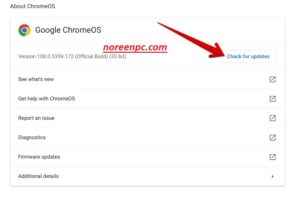
conclusion:
Chrome OS offers a simple and efficient operating system for personal computers. It can with ease on any PC, giving you access to the Google Play Store and Linux apps. To enhance their PC Experience. Whether you are looking for improved security and productivity. Or want something more fun, Chrome OS is worth checking out. All in all, Chrome OS is a great alternative for those looking for a reliable and secure operating system.
